User Zone
Account
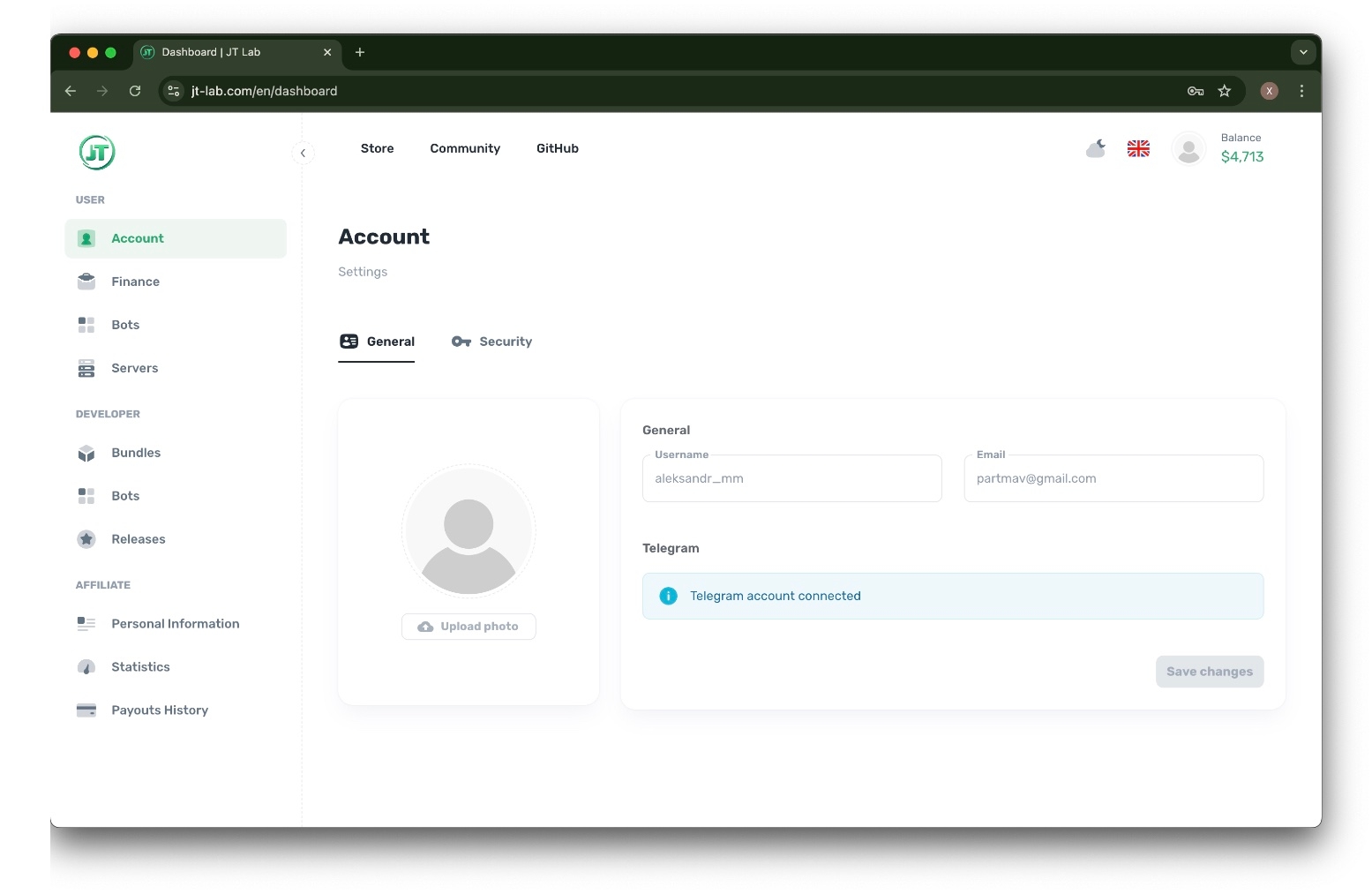
On this page, you can:
Update your Username.
Change your email address.
Upload you foto.
Connect your account to Telegram.
Access the Security section to change your password for better account protection.
Bots
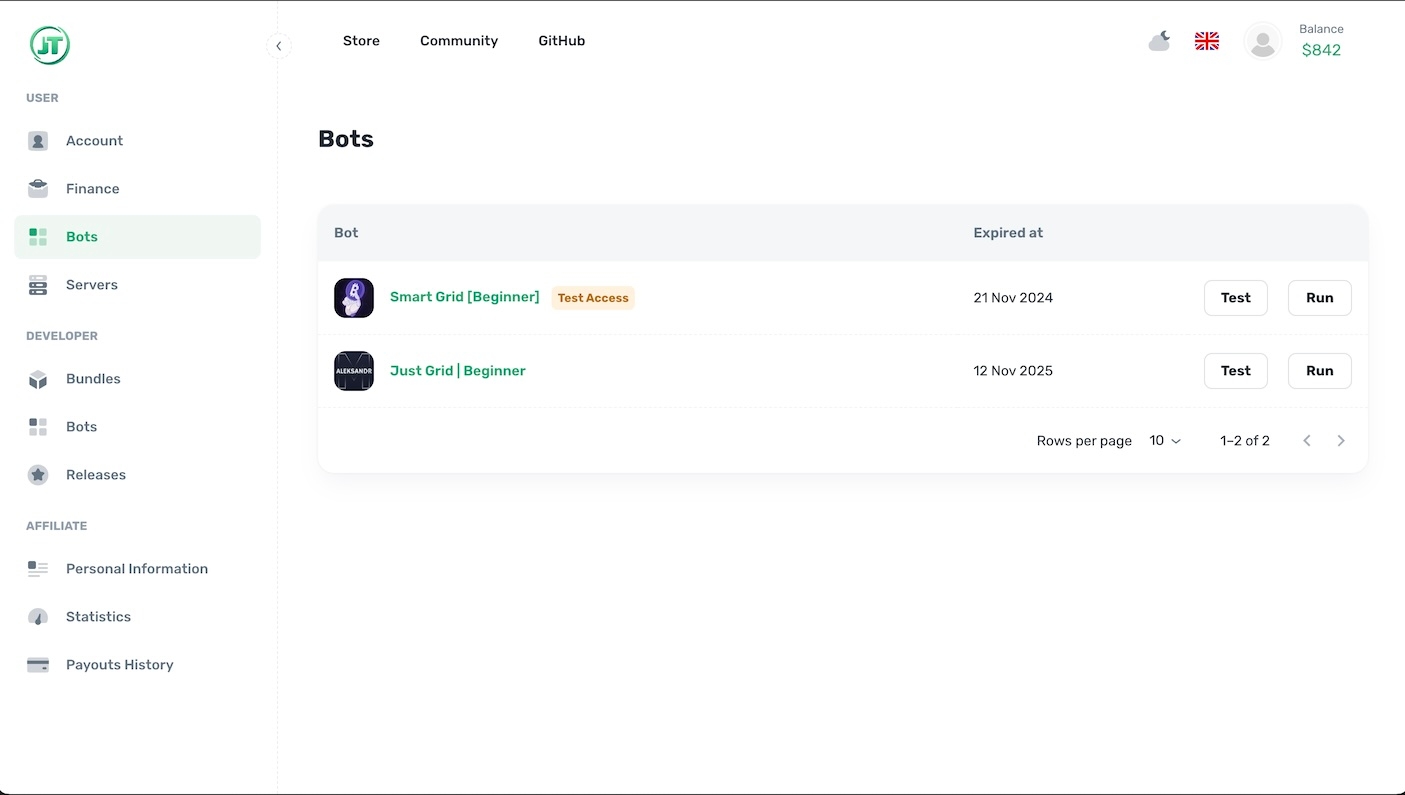
This page displays the list of robots you have purchased in the store. Robots with the "Test Access" status can only be used in the tester and are not available for Runtime mode on the server.
Available actions:
To test a robot, click the "Test" button next to it.
To run a robot in Runtime mode, click the "Run" button next to it. You must have at least one server to do this.
If you don't have any servers: Go to the "Servers" tab and create a new server.
Note: All robots will automatically be available on all your servers in JT-Trader.
Servers

Creating a Server
To create a server, click the "Create Server" button.
Then choose "Create and Subscribe".
Payments for the server are billed monthly.
After creation, a new entry will appear in the server list.
Server Information
Upon creating a server, you will see the following details:
Code: A unique identifier for the server.
Name: The name of the server.
IP: The IP address of the server, which will be used to create APIs for cryptocurrency exchanges and added to the whitelist.
URL: Access address for JT-Trader.
Type:
Mixed: Server with access to all functionalities.
Runtime: Configuration only for running bots, tester not available.
Tester: Configuration for testing, Runtime not available.
Status: The status of the server (active or inactive).
Version: The version of JT-Trader.
Expired: The expiration date of the server rental.
Updating the Server
When a new version of JT-Trader is released, you can update your server by selecting the "Update" command. Before the update, all bots will be stopped. After updating, they will automatically restart. Bots purchased from the store will continue to operate as usual.
Trial Period
The first server can be deployed free of charge for three days to familiarize yourself with the system. In the store, you can activate the StatusBot for free to ensure everything is set up correctly.
Running Bots from the Store
Bots purchased from the store can only be run on our servers. This ensures the protection of developers' source codes. You can also run your own bots on these servers. The JT-Trader environment will be deployed on the server, providing you access to the necessary runtimes and configurations.
Finance
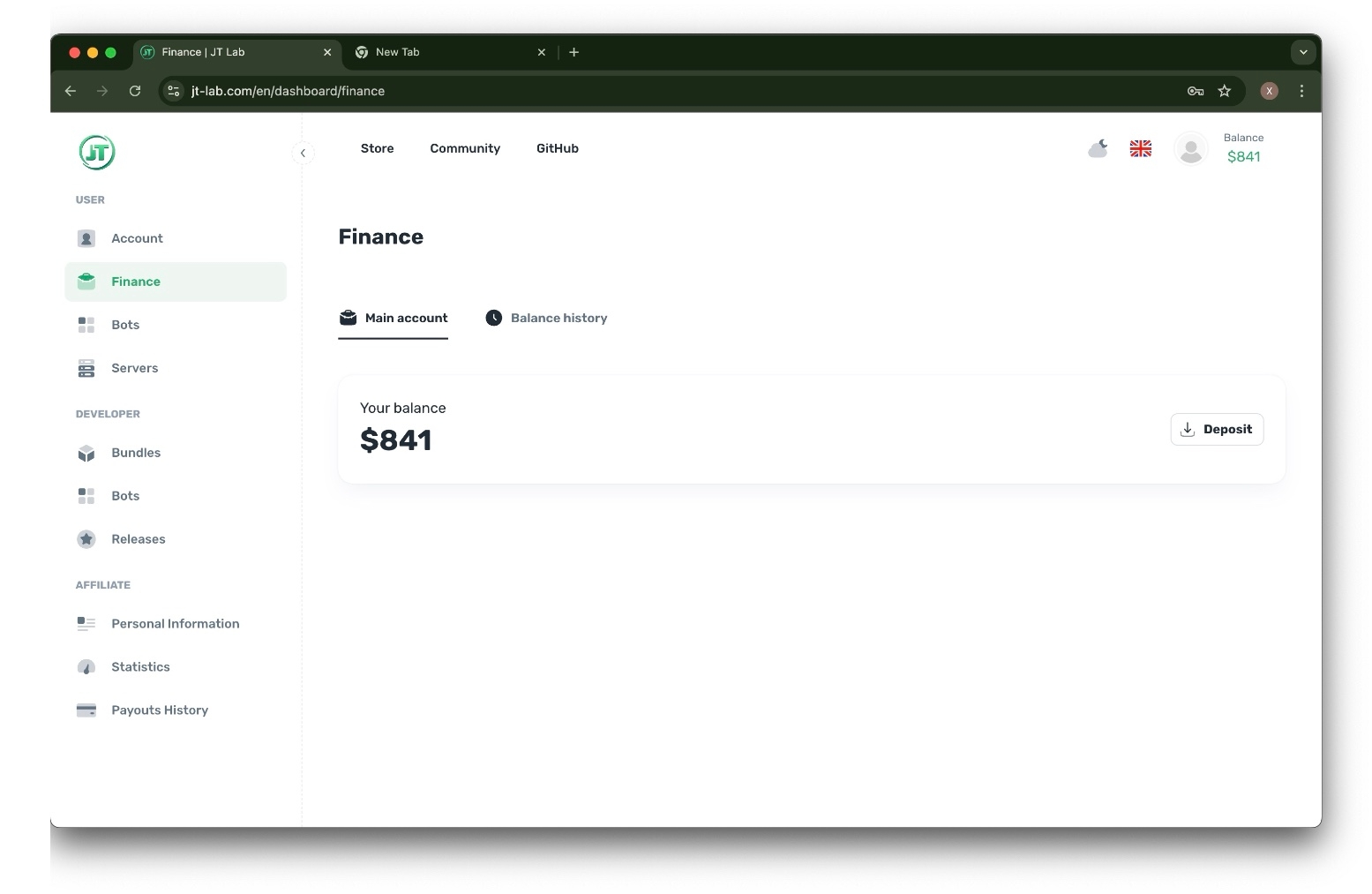
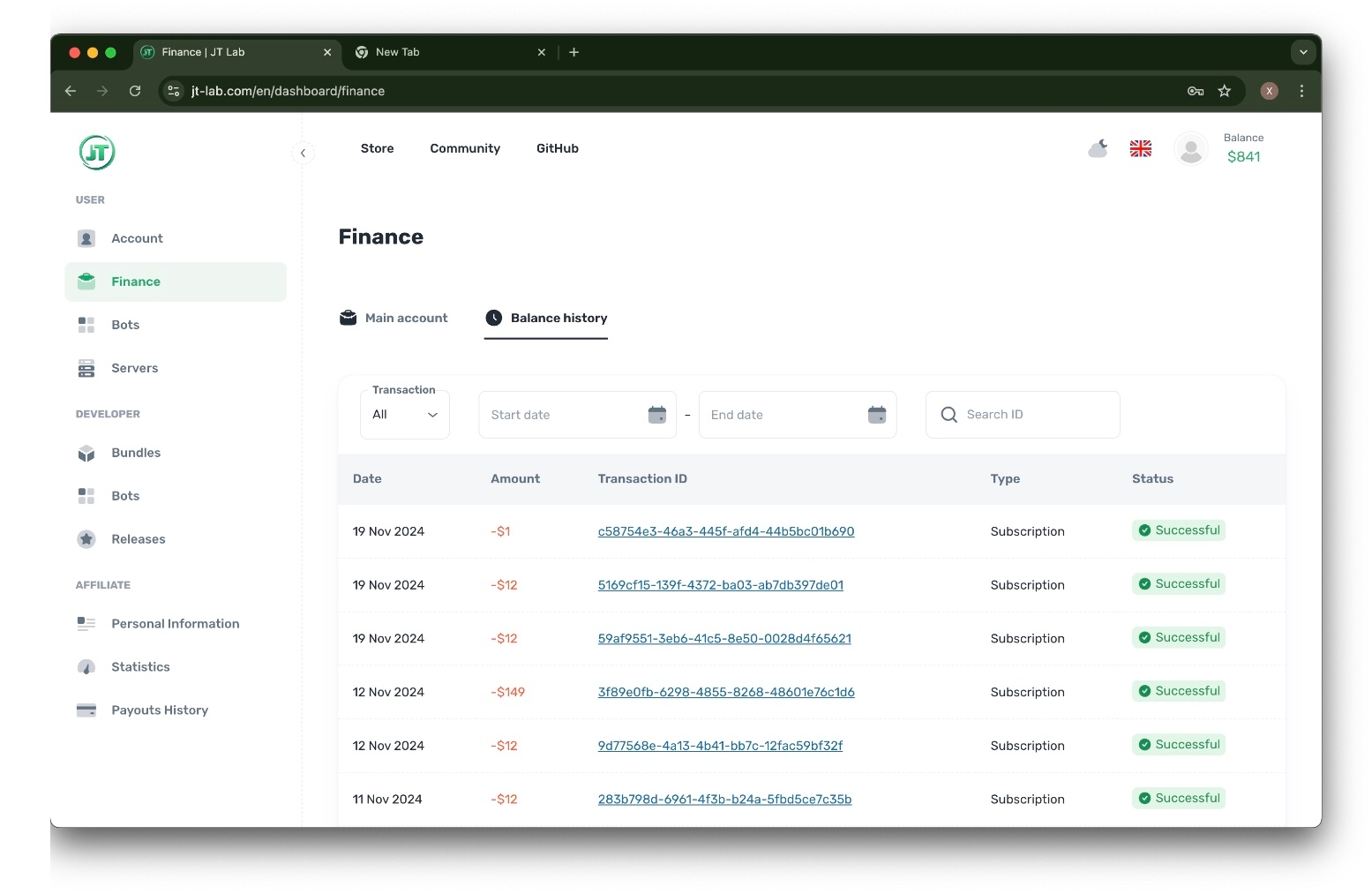
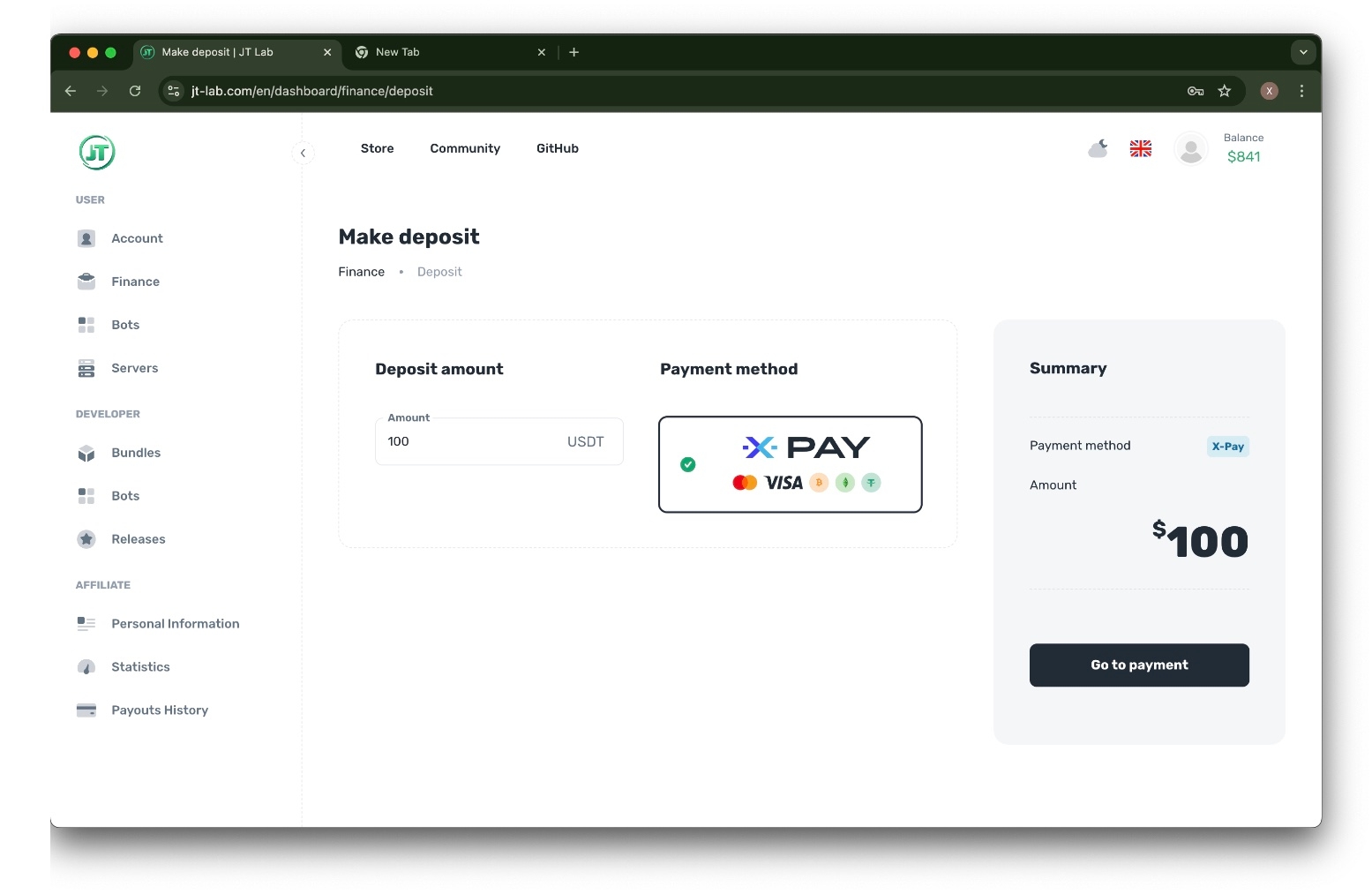

In the Finance section, you can:
Top Up Your Deposit
View Transaction History
To Top Up Your Deposit:
Click on the Deposit button.
On the new page, select your preferred payment system.
Enter the amount you wish to deposit.
Click on Go to Payment.
You will be redirected to the payment system's website. Please follow the on-screen instructions to complete your transaction.
Last updated