Runtime
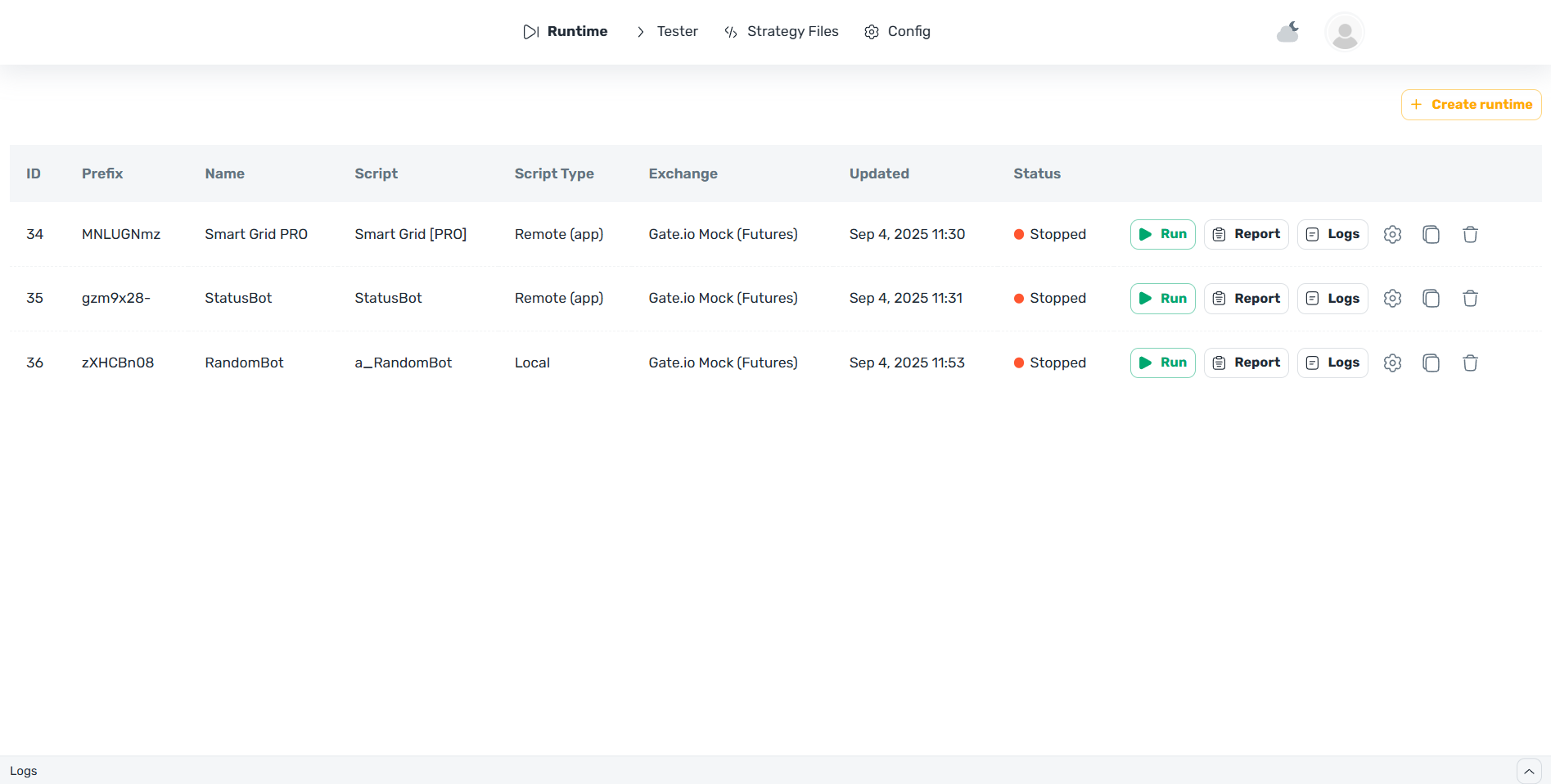
The Runtime tab is the central component of JT-Trader, providing complete control over the lifecycle of trading strategies. This module allows users to create, run, monitor, and manage trading bots in real-time.
Runtime Purpose
Runtime serves as a bridge between developed trading strategies and their execution on real markets. The module provides strategy isolation, resource management, and safe execution of trading operations with full control over the process.
Launching a Bot (Script)
- Click Create Runtime – a window for creating a runtime environment will open.
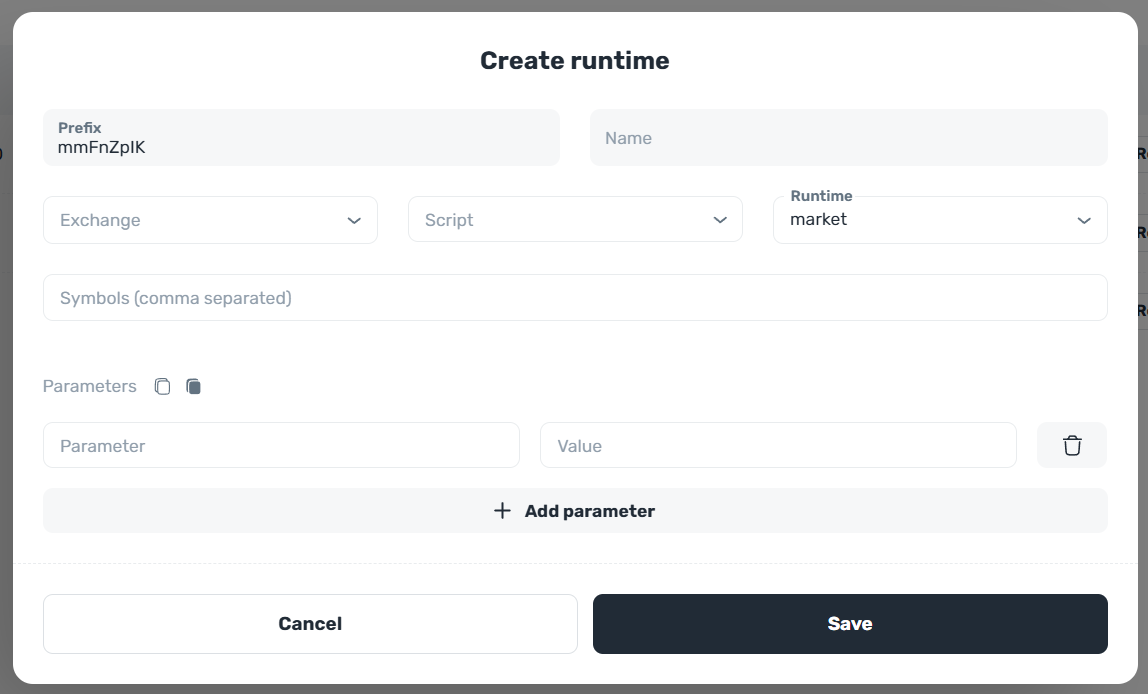
- In the Create Runtime window that appears, set the bot parameters. After entering the settings, click Save.
- Now launch the bot by clicking the Run button.
- To view the bot's performance results, click the Report button – a trading report will open.
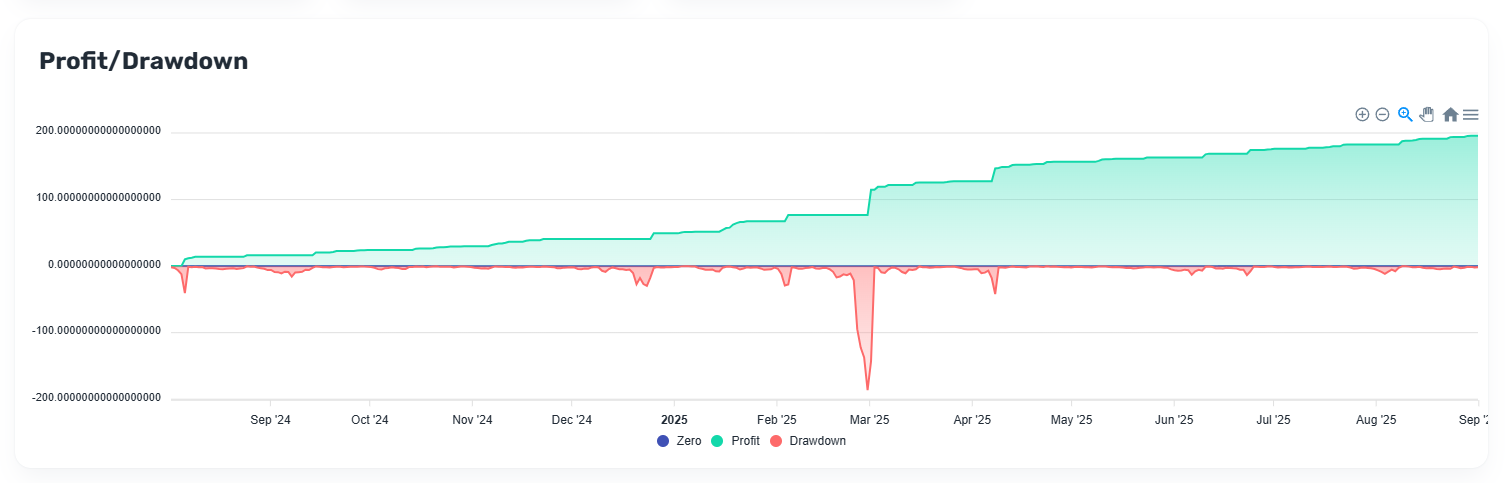
- If you want to change the bot parameters and run it again, click the "Gear" icon.
- In the window that opens, you can adjust existing parameters or add new ones. After making changes, click the Update button — the settings will be saved, and you can run the bot again.
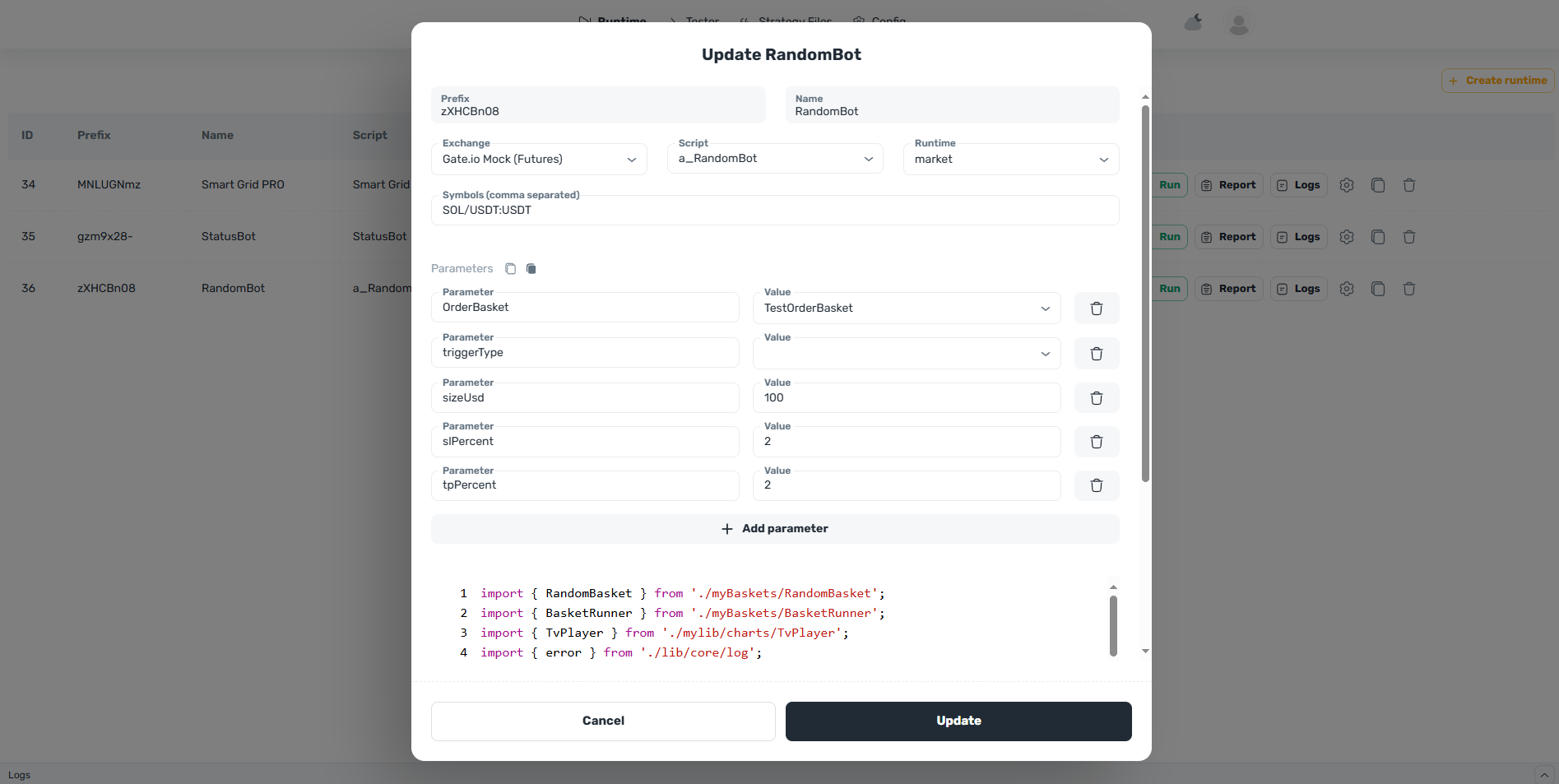
Control Buttons
-
Create Runtime: Create a bot.
-
Start/Stop: Start or stop the script.
-
Report: Generate a report on script performance.
-
Logs: View operation logs.
-
Edit: Change runtime settings.
-
Copy: Copy the script.
-
Delete: Delete the script.
Required Parameters
Name: Name of the test scenario.Prefix: Prefix used for generating clientOrderId. Scripts with market launch type will only receive orders created with this prefix.Strategy: Trading script file. The Strategy class is described inside the file.Exchange: Exchange where the strategy will be launched.type- market or system.- If the launch type is market, the script will be launched for only one symbol.
- If system, the script will not have trading functions but will be able to receive notifications about all orders onOrderChange.
Parameters
These are additional parameters passed to the script, defined by script developers. If you purchased a script from the store, refer to your robot's description for detailed information.
Most often, one of the required parameters is "symbols" or "coins", which represents a list of trading pairs that the robot will work with.
Script List
- ID: Unique script identifier.
- Prefix - runtime prefix.
- Name: Runtime configuration name.
- Script: Script file name.
- Script Type: Script type.
- Local: Script compiled on the server from source code.
- Remote (bundle): Script from database.
- Remote (app): Script purchased from the store.
- Exchange: Exchange where the script is running.
- Updated: Date of last script update.
- Status: Current script status.
- Running: Script is active.
- Stopped: Script is not running.
Logs are divided into two parts: main logs are displayed in the logs window on the Runtime tab. More detailed logs can be viewed in the Logs table in the report.